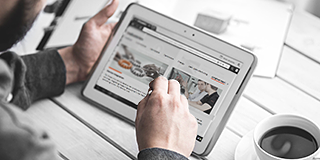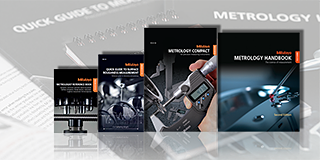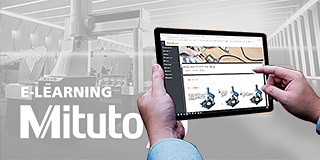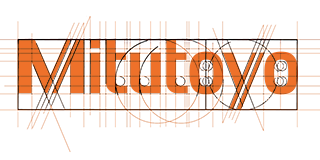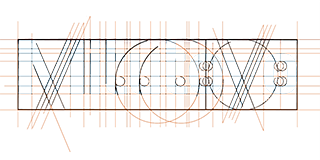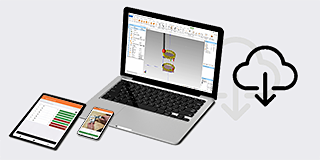- Nederlands, Belgique / België
- Česky, Česká republika
- Deutsch, Deutschland
- Español, España
- Português, Portugal
- English, Europe
- Français, France
- Italiano, Italia
- Magyar, Magyarország
- Nederlands, Nederland
- Deutsch, Österreich
- Polski, Polska
- Română, România
- Suisse / Schweiz / Svizzera
- Svenska, Sverige
- Suomeksi, Suomi
- Türkçe, Türkiye
- English, United Kingdom
- Slovenská, Slovak
-
Worldwide
Často kladené otázky
Sekcia často kladených otázok (FAQ) na webovej stránke Mitutoyo slúži ako komplexný zdroj na riešenie bežných otázok a obáv týkajúcich sa ich produktov a služieb. Táto vyhradená stránka je navrhnutá tak, aby používateľom poskytla rýchle a ľahko dostupné odpovede na širokú škálu tém súvisiacich s presnými meracími prístrojmi a riešeniami Mitutoyo.
Odpovede na otázky, ktoré máte, nájdete v rôznych témach nižšie.
Registrácia a správa účtu
Kliknutím na tlačidlo „Registrovať“, ktoré sa nachádza v navigačnom riadku hlavičky, sa otvorí „Registrácia účtu“. Zadajte všetky požadované údaje a kliknite na tlačidlo „Registrovať“ v ľavom dolnom rohu.
Ak bola registrácia úspešná, dostanete e-mailové upozornenie so zákazníckym číslom a prihlasovacími údajmi.
Poznámka: S výnimkou zákazníkov zo Spojeného kráľovstva sa na portáli predajcov môžu zaregistrovať iba predajcovia európskych pobočiek Mitutoyo.
Ako registrovaný Dealer Partner budete mať plný prístup do Mitutoyo B2B Webshopu. Po prihlásení môžete nakupovať naše produkty, spravovať používateľské profily vašej spoločnosti atď. Prihlásiť sa môžete kliknutím na tlačidlo „Prihlásiť sa“, ktoré sa nachádza v navigačnom riadku hlavičky. Ak ešte nie ste zaregistrovaný, kliknite na tlačidlo „Registrovať“ a postupujte podľa pokynov na registráciu ako dealerský partner. Zadajte svoje „Užívateľské meno / Zákaznícke číslo“ a „Heslo“. Potom kliknite na tlačidlo „Prihlásiť sa“. Ak ste zabudli heslo, kliknite na odkaz „Zabudli ste heslo? tlačidlo. Dostanete e-mail s novými prihlasovacími údajmi.
Plný prístup
Ak ste sa úspešne prihlásili, na navigačnej lište hlavičky uvidíte tri nové polia:
• Názov spoločnosti
• História objednávok
• Správa používateľských účtov
Po kliknutí na tlačidlo Správa používateľského účtu sa otvorí okno, kde si môžete skontrolovať údaje svojho účtu a v prípade potreby zmeniť heslo.
Môžete tiež vytvárať a spravovať ďalšie používateľské profily pre svoju spoločnosť a prideľovať im rôzne roly.V sekcii Správa používateľských účtov môžete tiež spravovať doručovacie adresy svojej spoločnosti.
Kliknite na symbol kríža. Zadajte požadované údaje a nastavte heslo pre osobu, ktorú chcete považovať za vedľajšieho používateľa. Potom danej osobe priraďte rolu.
Kupujúci: Sub-dodávateľ môže prezerať a kupovať produkty.
Prehliadač: Sub-dodávateľ môže prezerať produkty.
Spravujte doručovacie adresy vašej spoločnosti. Môžete aktivovať a deaktivovať všetky adresy. Počas procesu platby je možné vybrať iba aktivované adresy.
Products & Shopping
Upper Toolbar
Click on the tab “Products” in the upper toolbar and choose a product category. Then navigate to the sub-categories
Search field
Enter a keyword or product code to find your product (eg. Digimatic Caliber or IP67).
Product Navigation tree
Search product categories with a dropdown menu. Click on the
arrow button to enlarge the menu and choose your sub-category.
Product categories
Click on the category field and choose your sub-category.
After choosing a product you can put it on the comparison list. Click on the “Add to comparison” button, located at the upper right corner of the product details, to add the product to the comparison list. Add other products to the list for comparison.
Click on the “Comparison list” button. This button is located right beside the product search field. This field also shows the number of products on the comparison list.
After opening the comparison list you will see all the specific data of the chosen products. You can add or delete products from the list as you like. Just click on the waste basket icon above the product to delete it from the list. To clear the comparison list completely click on the waste basket icon located under the title (Comparison list).
For each product additional information like Variants, Additional Products, Leaflets, Videos, and Software is available. If such information is available for your chosen product you will find it at the bottom of the “Product details” page.
Example 1: To enlarge the list of additional products click on the cross icon. You can add the listed products to your comparison list or your basket.
Example 2: To view product videos click on the “Video” button. A list of product videos will appear
To purchase a product click on the shopping basket icon. The product will appear in the shopping basket. The basket icon shows the number of items in the basket as well as the total cost.
Change quantity and additional services Click on the basket icon to open your shopping basket. On the basket page, you can add the products to the comparison list, change the quantity and add additional services to your product (like calibration). Below the product details, you will find a colored hook, which shows the estimated delivery date. Note: Customers in Italy can set a fixed delivery date for their orders.
Saving your basket You can save your basket. This is especially comfortable if you wish to re-order the chosen products, for example. Click on the disc icon, enter a name for the basket, and click on OK.
If all desired products are in the basket click on “Proceed to Checkout”. Please review the following:
• Check your order and details.
• Add, delete, or change the number of products. Click on “Edit order”
• Define an internal order reference. This reference is for your own use.
• Accept our terms and conditions.
• Then you have the option to receive the order as a single delivery (activate the button “Ship as a single delivery”), add a comment to your order, or add a different delivery address.
Click on the “BUY NOW” button to purchase the products.
Order confirmation: After clicking the “BUY NOW” button an order confirmation will be sent to your email address. You can now continue shopping, maintain your account or log out
The “Order History” provides you with a detailed overview of all your former orders. The “Order History” is located in the header navigation row.
Date: shows the day the order was taken.
Order number: shows you the order number issued by Mitutoyo (not your internal reference number)
Order state: indicates whether your order is fulfilled or in wait for delivery.
If you like to use Excel- / CSV files for ordering large quantities of products from Mitutoyo you can directly upload these files into the basket.
• Click on the “Page” icon right beside the “Basket” button.
• Choose the file you like to upload.
• Reset the shopping basket prior to importing if you like to make a new order.
• If the first line of your sheet just contains labels click on the “ignore” field.
• Set the column with the article numbers.
• Set the column with the quantity.
• Separate characters (relevant for CSV files).
• Click on “Start import”. Your order will now appear in the shopping basket.
General Questions
If you have any kind of technical questions, please contact your local Mitutoyo organization.
If you have any about our dealers, please contact your local Mitutoyo organization.
For any questions about maintenance in the field please refer to our field service page.
If you need information about repairs or spare parts, please check out our page dedicated to them.
Please refer to our training page to obtain more information about this topic.
For more information about ISO certificates at Mitutoyo, please go to the dedicated page:
For questions about existing quotes, your order status, or more please refer to your local organization for further details.